Change the Default Mediation Flow of API Requests¶
Sometimes, the backend implementation of a web service might not exactly match your preferred API design. In that case, you can perform various message transformations and orchestrate multiple backend services to achieve the design you want to have.
In this tutorial you create a custom sequence using the WSO2 Tooling Plug-in and use it in your APIs to mediate incoming API calls.
Note
WSO2 API Cloud comes with a powerful mediation engine that can transform and orchestrate API calls on the fly. It is built on WSO2 ESB and supports a variety of mediators that you can use as building blocks for your sequences. See the list of mediators supported in the API Cloud and WSO2 ESB.
You can extend the API Gateway's default mediation flow to do custom mediation by providing an extension as a synapse mediation sequence. You need to design all sequences using a tool like the WSO2 Tooling Plug-in and then store the sequence in the Gateway's registry.
Let's get started.
-
Sign in to WSO2 API Cloud with your credentials. This opens the API Publisher.
-
Click Add New API, create an API with the following information, and then click Implement.
Field Sample value Name YahooWeather Context /weather Version 1.0 Resources URL pattern current/{country}/{zipcode} Request types GET method to return the current weather conditions of a ZIP code that belongs to a particular country

-
On the Implement tab, select Managed API, provide the information given in the table below, and then click Next: Manage > .
Field Sample value Endpoint type HTTP/REST endpoint Production endpoint You can find the Yahoo weather API's endpoint from https://developer.yahoo.com/weather/ . Copy the part before the '?' sign to get this URL: https://query.yahooapis.com/v1/public/yql
To verify the URL, click the Test button next to it.
Sandbox endpoint https://query.yahooapis.com/v1/public/yql . To verify the URL, click the Test button next to it.
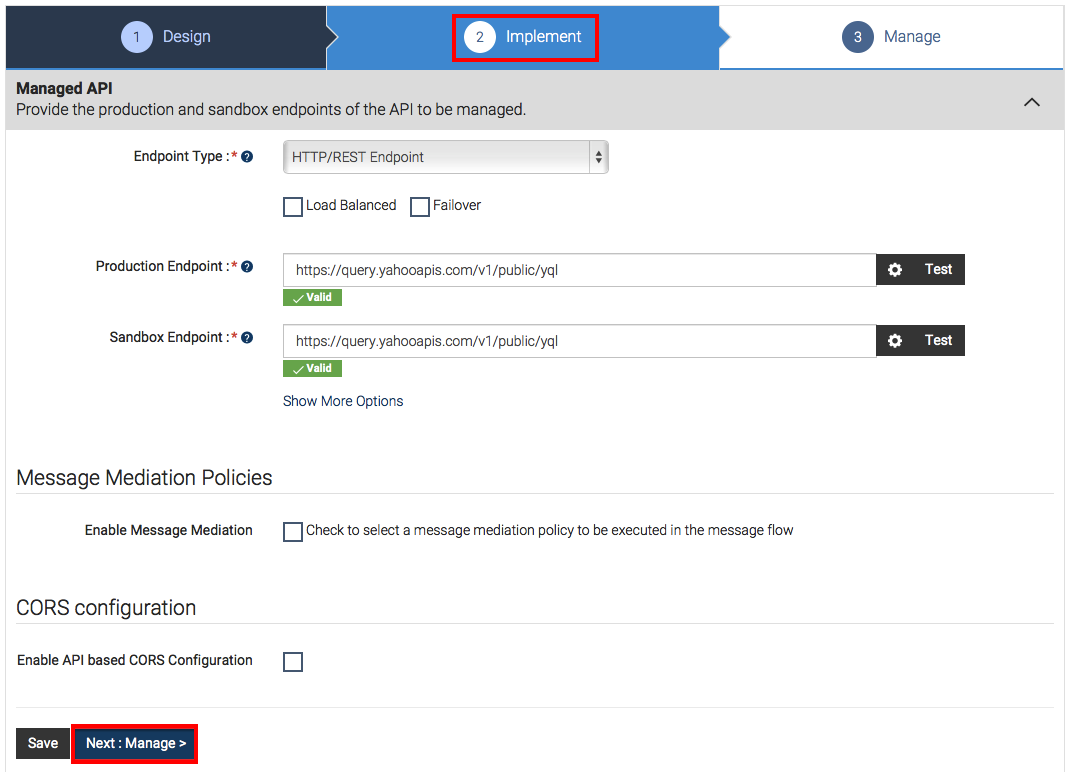
-
Provide the following information in the Manage tab and click Save & Publish once you are done.
Field Sample value Tier Availability Gold Keep the default values for the other attributes 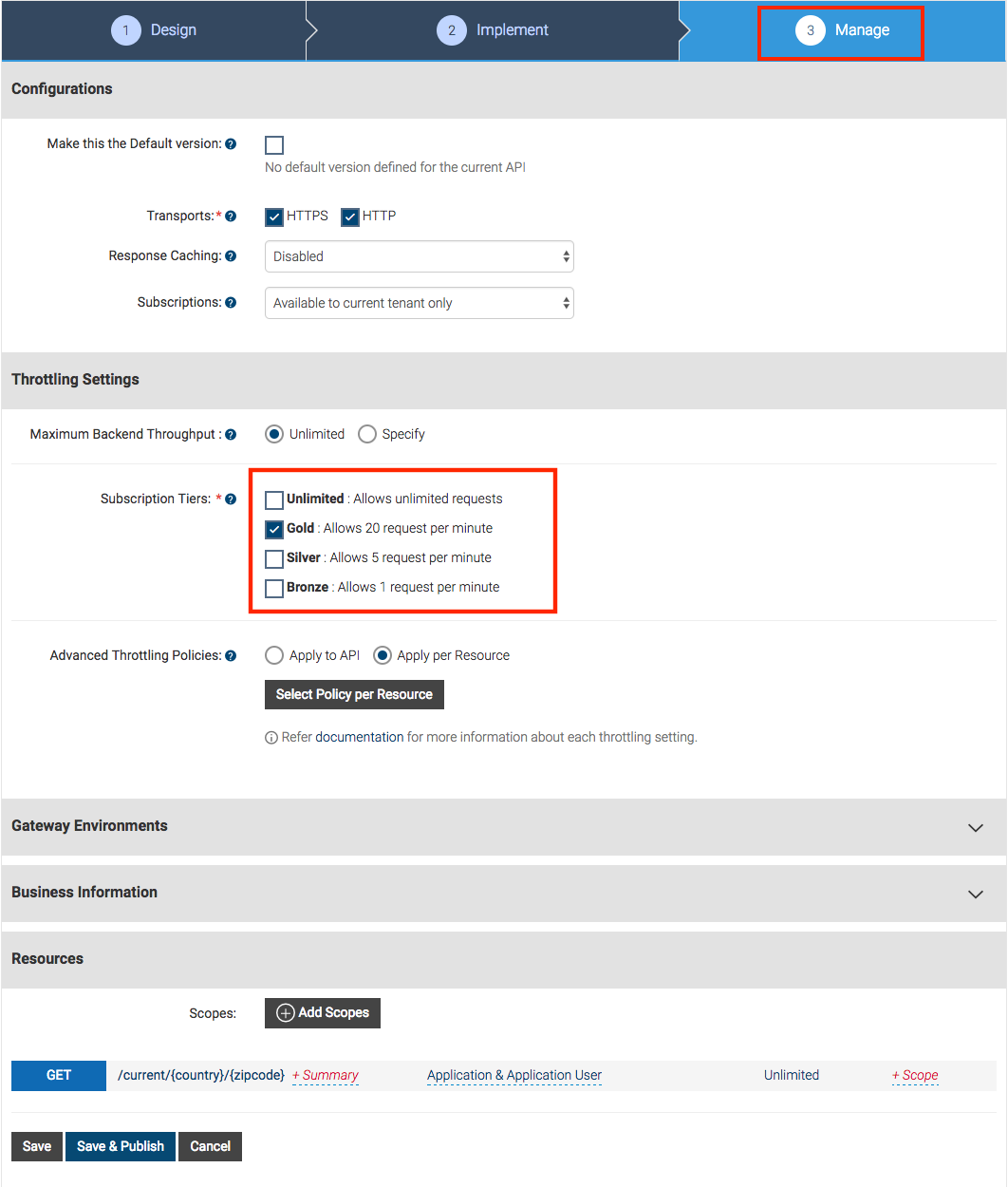
-
Download and install the WSO2 API Manager Tooling Plug-in if you have not done so already. Start Eclipse by double clicking on the Eclipse application, which is inside the downloaded folder.
-
Click Window > Open Perspective > Other to open the Eclipse perspective selection window. Alternatively, click Open Perspective on the top, right-hand corner.
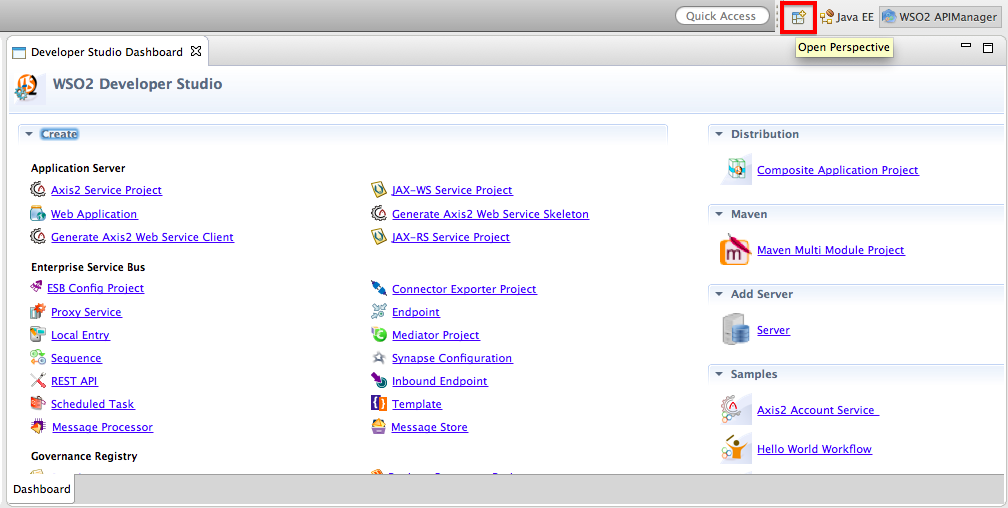
-
On the dialog box that appears, select WSO2 APIManager and click OK .
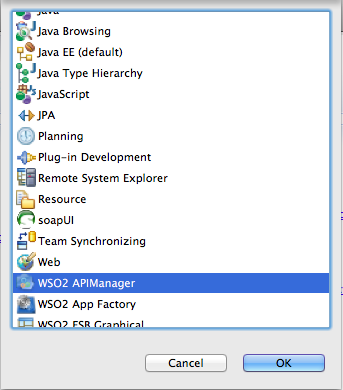 )
) -
On the APIM perspective, click Sign in as shown below.
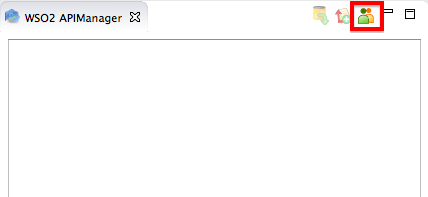
-
On the Add Registry dialog box that opens, specify your cloud user name (in the format
<email@company_name>) and password, and click OK.
-
On the tree view that is displayed, expand the folder structure of the existing API.
-
Right click on the
insequence folder and click Create to create a newinsequence.
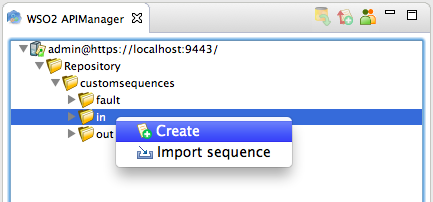
This steps required because you want the custom sequence to be invoked in the
Indirection or the request path.
If you want it to be involved in theOutorFaultpaths, select the respective folder undercustomsequences. -
Name the sequence as
YahooWeatherSequence. Your sequence will now be visible on the Developer Studio console. -
Under the Mediators section, drag and drop a Property mediator to your sequence and give the following values to the property mediator.
Property Name New Property New Property Name YQL Value Type Expression Value Expression For the XPath expression, we take a part of the query in the Yahoo API's endpoint ( https://developer.yahoo.com/weather/ ) and concatenate the zip code and country to it using the synapse get-property XPath expression:
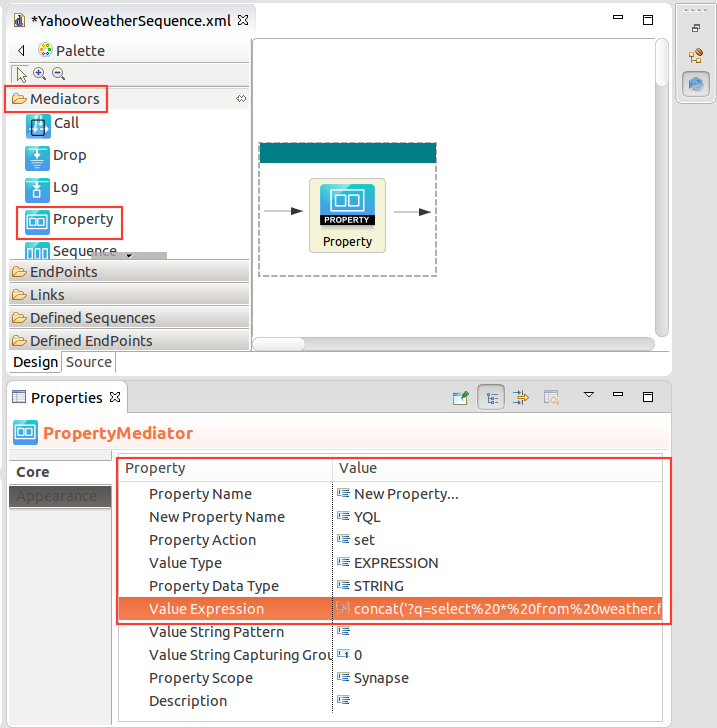
-
Similarly, add another property mediator with the following values.
This is an HTTP transport property that appends its value to the address endpoint URL. Once you are done, save the sequence.Property Name New Property New Property Name REST_URL_POSTFIX Value Type Expression Value Expression get-property('YQL') Property Scope Axis2 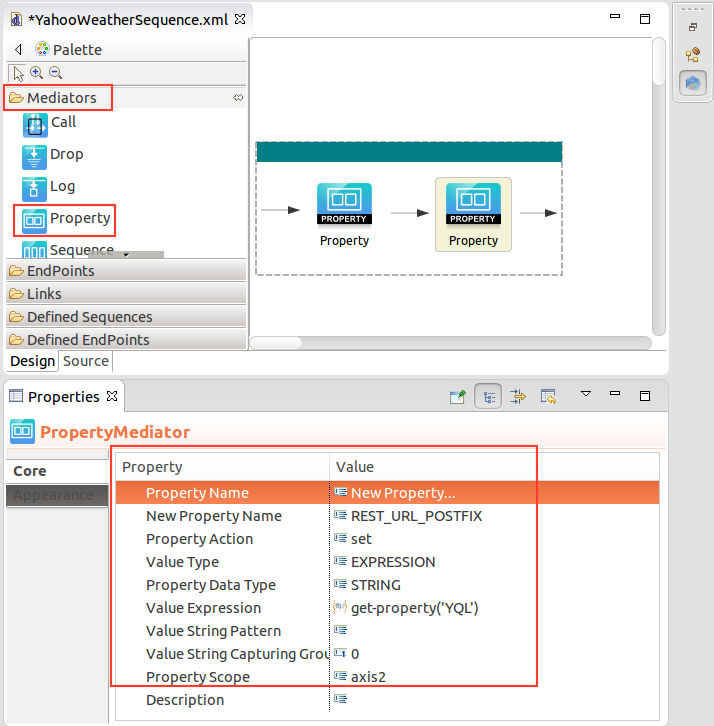
-
Navigate to the File menu, and click Save to save the sequence.
-
Right-click on the sequence and click Commit File, and thereafter click Yes to push the changes to the Publisher server.
-
Sign in to WSO2 API Publisher again, search for the API that you created earlier, and click the Edit link to go to the edit wizard.
-
On the Implement section, select Enable Message Mediation, and select the sequence that you created for the In flow. Next, Save the API.
Tip
It might take a few minutes for the sequence to be uploaded into the API Publisher. If it isn't there, please check again later.
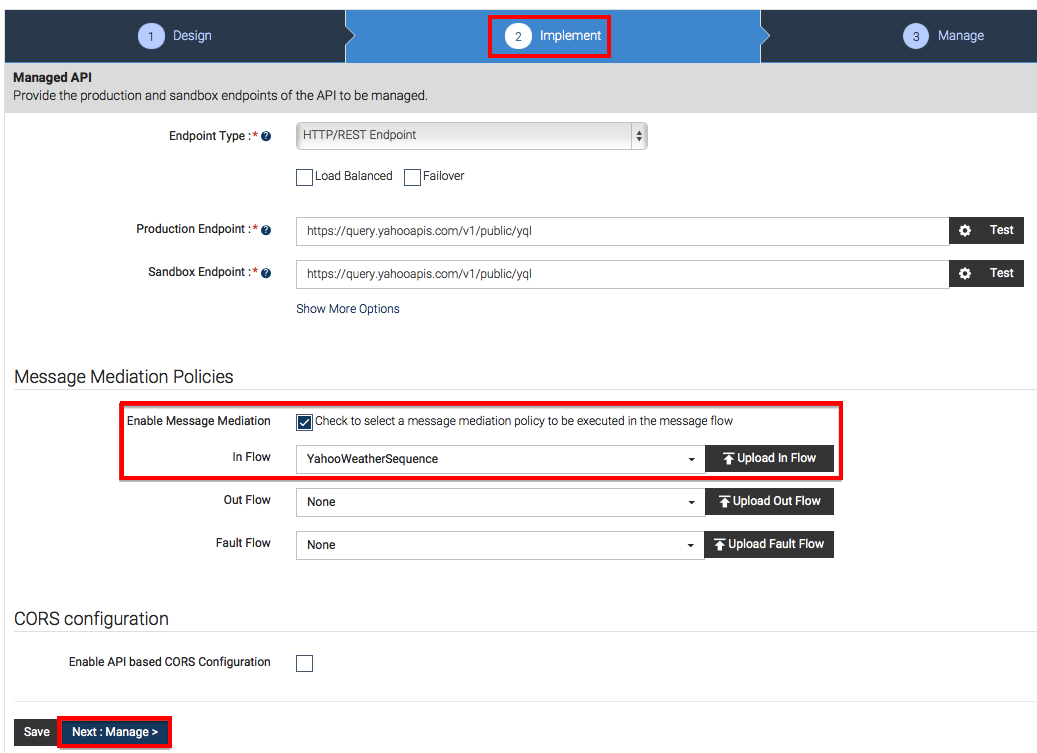
Note
When selecting a mediator, make sure that it is a non-blocking mediator as blocking mediators are not supported in API Gateway custom mediations.
-
Sign in to the API Store, subscribe to the API that you just published and generate the access tokens in order to invoke the API.
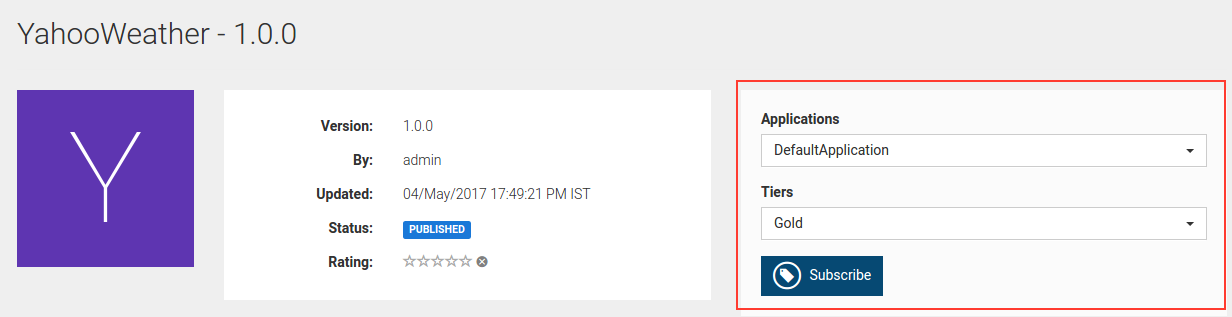
-
Click the API Console tab of the API. It opens the integrated API Console via which you can invoke the API.
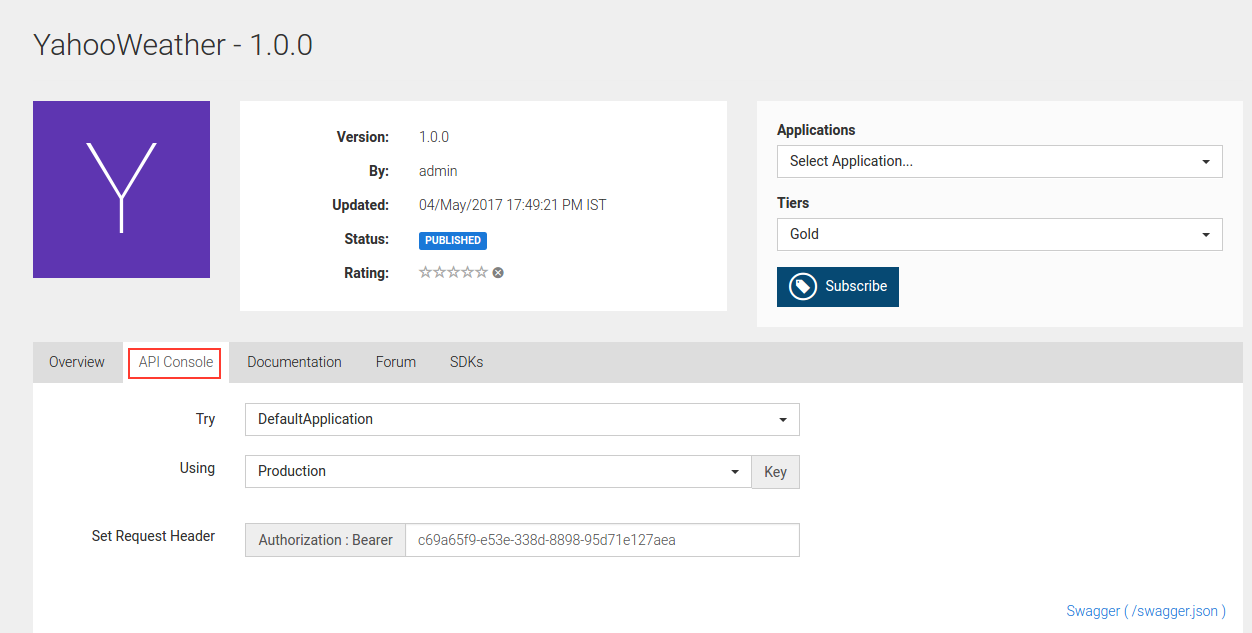
-
Specify the following values for the parameters and invoke the API. You can also give any other value of your choice.
country usa
zipcode 95004 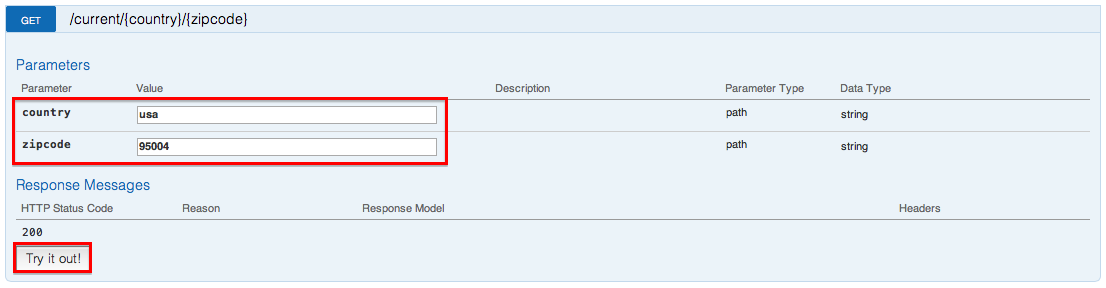
-
Note the response that you get as a JSON object from Yahoo.
{ "query": { "count": 1, "created": "2017-05-04T12:49:03Z", "lang": "en-US", "results": { "channel": { "units": { "distance": "mi", "pressure": "in", "speed": "mph", "temperature": "F" }, "title": "Yahoo! Weather - Aromas, CA, US", "link": "http://us.rd.yahoo.com/dailynews/rss/weather/Country__Country/*https://weather.yahoo.com/country/state/city-12797499/", "description": "Yahoo! Weather for Aromas, CA, US", "language": "en-us", "lastBuildDate": "Thu, 04 May 2017 05:49 AM PDT", "ttl": "60", "location": { "city": "Aromas", "country": "United States", "region": " CA" }, "wind": { "chill": "50", "direction": "245", "speed": "4" }, "atmosphere": { "humidity": "98", "pressure": "999.0", "rising": "0", "visibility": "7.5" }, "astronomy": { "sunrise": "6:9 am", "sunset": "7:58 pm" }, "image": { "title": "Yahoo! Weather", "width": "142", "height": "18", "link": "http://weather.yahoo.com", "url": "http://l.yimg.com/a/i/brand/purplelogo//uh/us/news-wea.gif" }, "item": { "title": "Conditions for Aromas, CA, US at 05:00 AM PDT", "lat": "36.878021", "long": "-121.618973", "link": "http://us.rd.yahoo.com/dailynews/rss/weather/Country__Country/*https://weather.yahoo.com/country/state/city-12797499/", "pubDate": "Thu, 04 May 2017 05:00 AM PDT", "condition": { "code": "33", "date": "Thu, 04 May 2017 05:00 AM PDT", "temp": "51", "text": "Mostly Clear" }, "forecast": [ { "code": "30", "date": "04 May 2017", "day": "Thu", "high": "74", "low": "55", "text": "Partly Cloudy" }, { "code": "28", "date": "05 May 2017", "day": "Fri", "high": "71", "low": "53", "text": "Mostly Cloudy" }, { "code": "30", "date": "06 May 2017", "day": "Sat", "high": "65", "low": "47", "text": "Partly Cloudy" }, { "code": "12", "date": "07 May 2017", "day": "Sun", "high": "62", "low": "48", "text": "Rain" }, { "code": "30", "date": "08 May 2017", "day": "Mon", "high": "69", "low": "46", "text": "Partly Cloudy" }, { "code": "30", "date": "09 May 2017", "day": "Tue", "high": "69", "low": "48", "text": "Partly Cloudy" }, { "code": "28", "date": "10 May 2017", "day": "Wed", "high": "70", "low": "52", "text": "Mostly Cloudy" }, { "code": "30", "date": "11 May 2017", "day": "Thu", "high": "72", "low": "52", "text": "Partly Cloudy" }, { "code": "30", "date": "12 May 2017", "day": "Fri", "high": "72", "low": "48", "text": "Partly Cloudy" }, { "code": "34", "date": "13 May 2017", "day": "Sat", "high": "71", "low": "46", "text": "Mostly Sunny" } ], "description": "<![CDATA[<img src=\"http://l.yimg.com/a/i/us/we/52/33.gif\"/>\n<BR />\n<b>Current Conditions:</b>\n<BR />Mostly Clear\n<BR />\n<BR />\n<b>Forecast:</b>\n<BR /> Thu - Partly Cloudy. High: 74Low: 55\n<BR /> Fri - Mostly Cloudy. High: 71Low: 53\n<BR /> Sat - Partly Cloudy. High: 65Low: 47\n<BR /> Sun - Rain. High: 62Low: 48\n<BR /> Mon - Partly Cloudy. High: 69Low: 46\n<BR />\n<BR />\n<a href=\"http://us.rd.yahoo.com/dailynews/rss/weather/Country__Country/*https://weather.yahoo.com/country/state/city-12797499/\">Full Forecast at Yahoo! Weather</a>\n<BR />\n<BR />\n(provided by <a href=\"http://www.weather.com\" >The Weather Channel</a>)\n<BR />\n]]>", "guid": { "isPermaLink": "false" } } } } } }
Now you have tried out creating a sequence to change the default mediation flow of API requests, deployed it in the API Gateway and invoked an API using the custom mediation flow.
Top