Subscribe to Alerts¶
Alert subscription can be performed by system administrators, publishers, and subscribers. The alert types available for subscription depend on your role.
The following topics describe how to subscribe to alerts depending on your role:
Tip
If you have administrator privileges, you can subscribe to alerts via the Admin Portal to receive alert notifications for all APIs. If you subscribe to alerts via the Publisher, you can only receive alert notifications for APIs that you have created.
Subscribe to alerts as an administrator¶
As a system administrator, you can subscribe to all alert types supported by WSO2 API Cloud.
You can decide on the alert types that you want to subscribe to, and then specify a list of email addresses to which the alerts should be sent. Follow the steps below to subscribe to alerts via the Admin Portal of WSO2 API Cloud.
- Sign in to WSO2 API Cloud Admin Portal with your credentials.
- Click to expand Analytics on the left navigator and click MANAGE ALERT
TYPES to open the Manage Alert Types page.
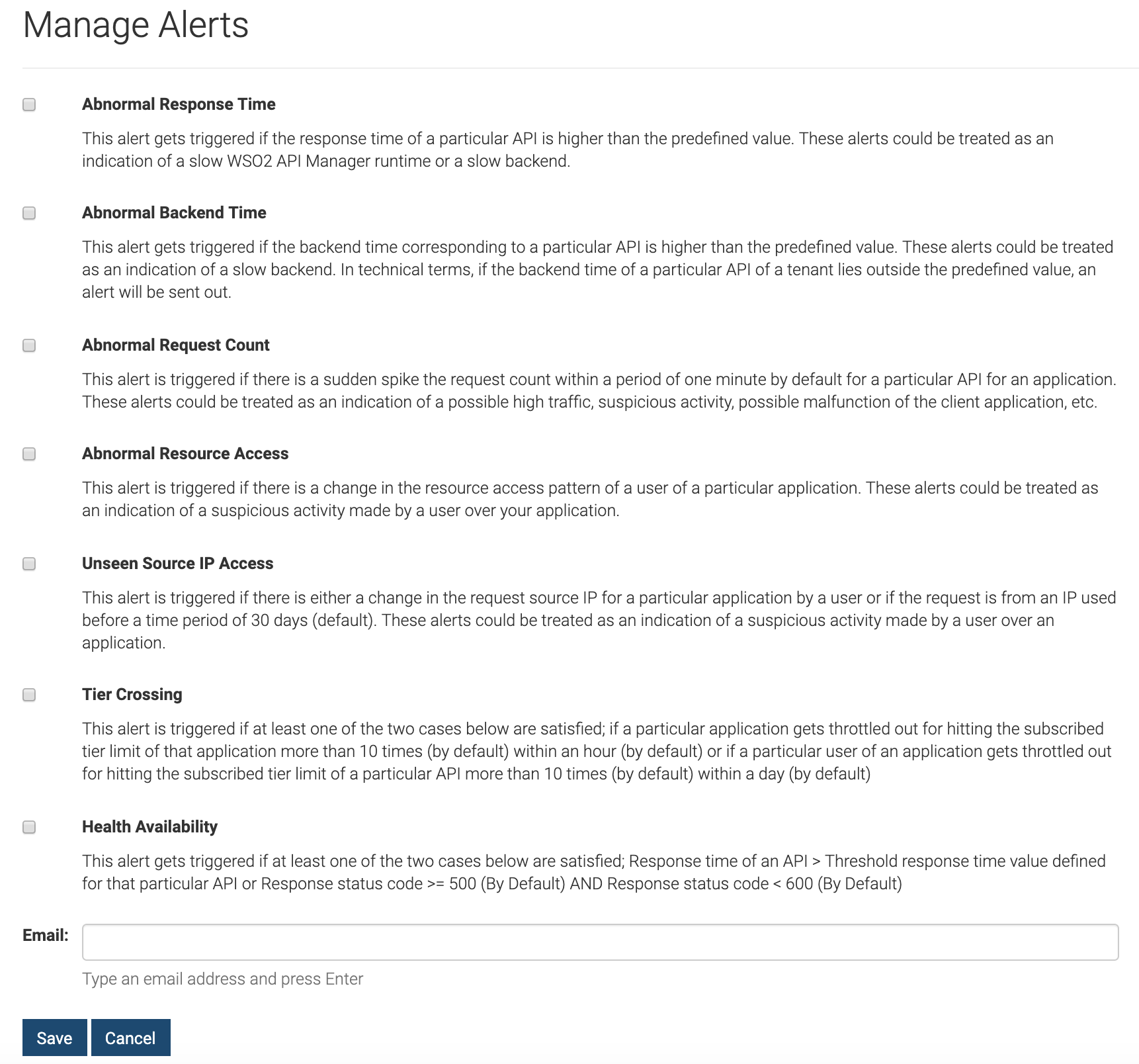
- Select the alert types that you want to subscribe to.
- In the Email field, enter a list of email addresses to which the selected alerts should be sent.
- Click Save.
This subscribes users of the specified email addresses to the selected alert types.
Subscribe to alerts as an API Publisher¶
As an API publisher, you can subscribe to required alerts either individually or as a recipient in a list of email addresses to which the alerts are sent.
Note
-
The following alert types are disabled by default and cannot be subscribed to until you configure the alerts for required APIs:
- Abnormal Response Time
- Abnormal Backend Time
Once you configure these alerts for required APIs, the alert types will be enabled for selection on the Manage Alert Types page.
-
The health availability alert type is configured by default. Therefore, you can subscribe to Health Availability alerts via the Manage Alert Types page right away. Select Health Availability, specify a list of email addresses to which the alert should be sent, and then click Save.
Follow the steps below to subscribe to required alerts types:
- Sign in to WSO2 API Cloud with your credentials. This opens the API Publisher portal.
- Click MANAGE ALERT TYPES on the left navigator to open the Manage Alert Types page.
- Select the alert types that you want to subscribe to.
- In the Email field, specify a list of email addresses to which the
selected alerts should be sent.
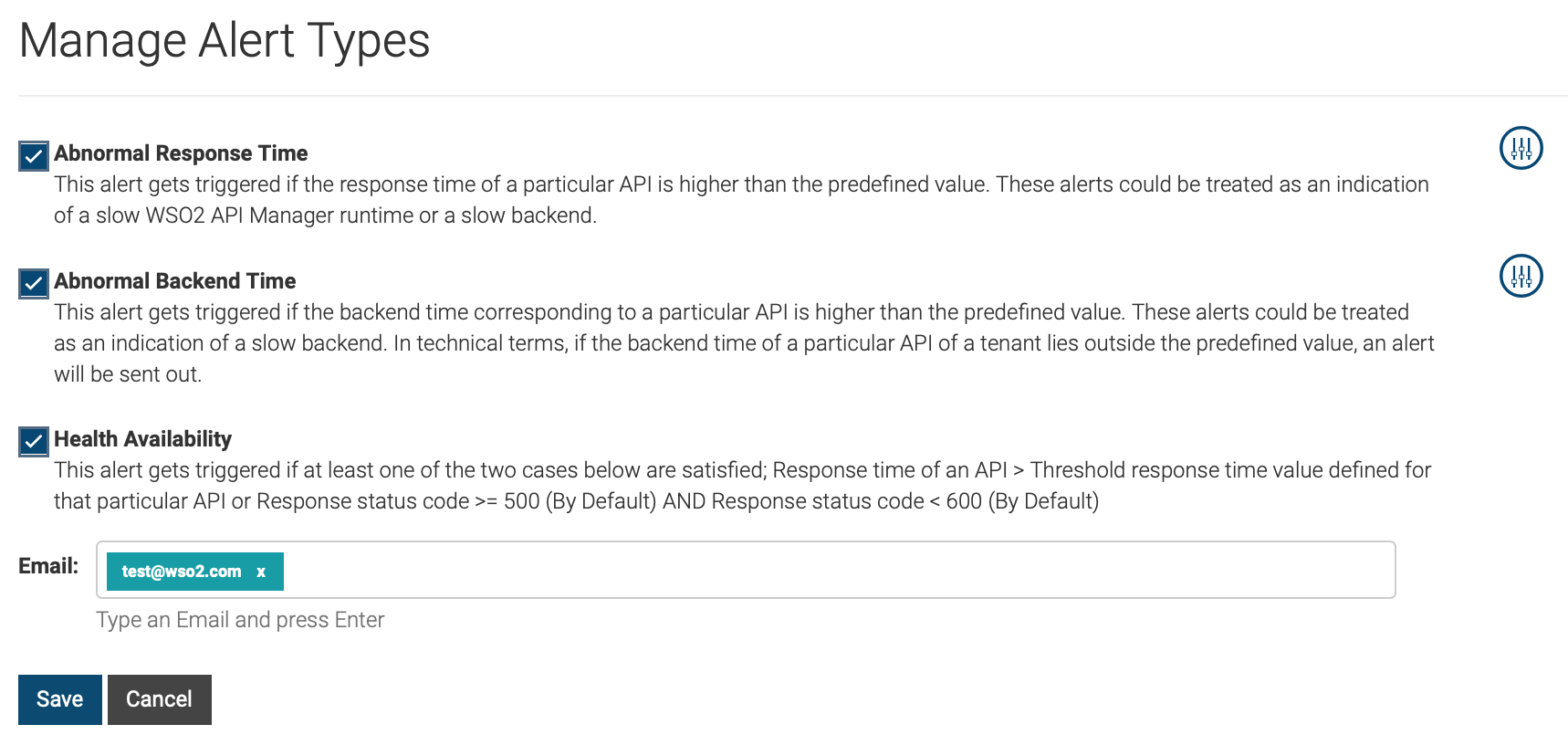
- Click Save.
This subscribes users of the specified email addresses to the selected alert types.
Subscribe to alerts as an API subscriber¶
As an API subscriber, you can subscribe to required alerts either individually or as a recipient in a list of email addresses to which the alerts are sent.
Note
-
The abnormal request count alert type is disabled by default and cannot be subscribed to until you configure the alert for required API resources.
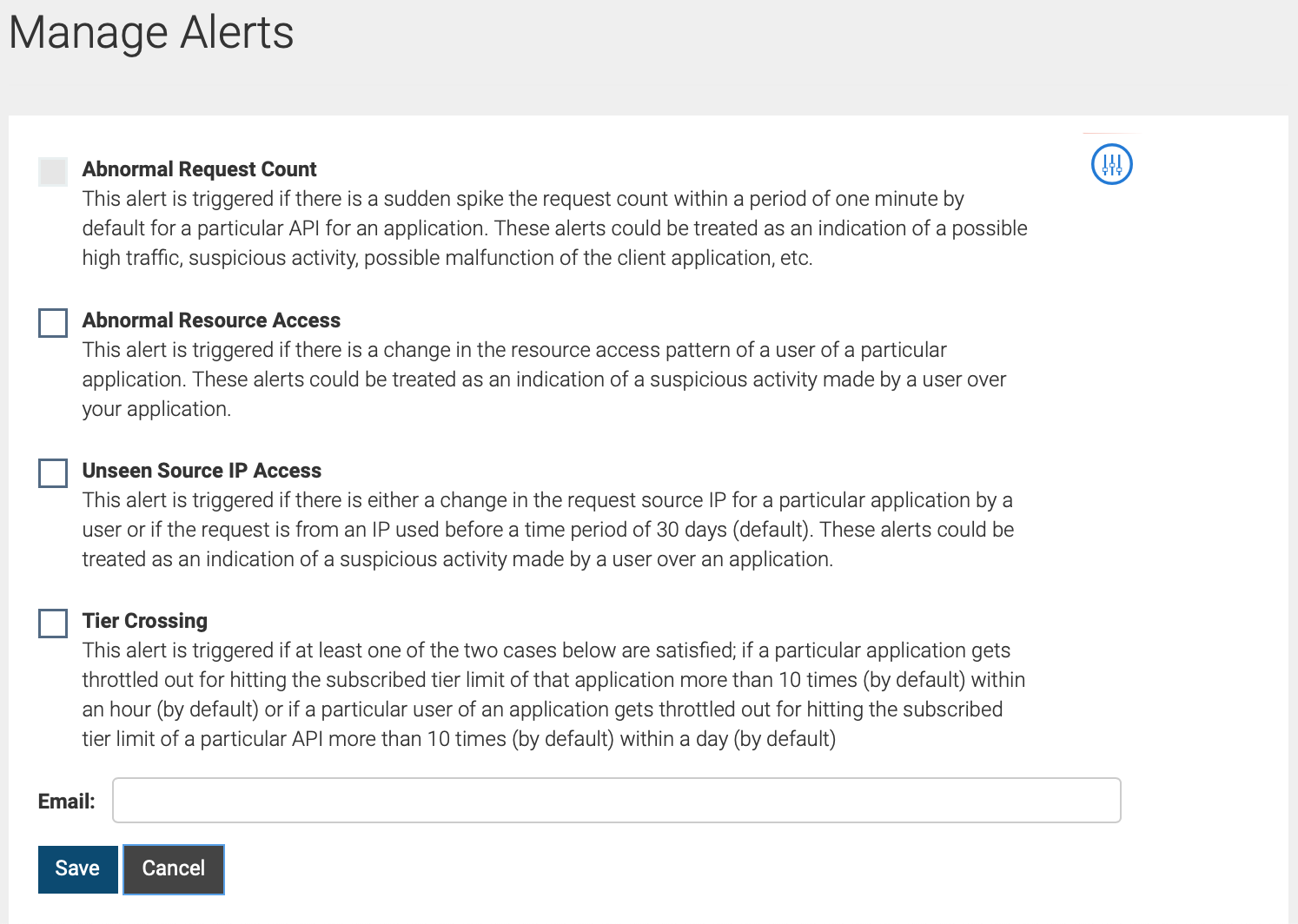
Once you configure alerts for required API resources, the Abnormal Request Count alert type will be enabled for selection on the Manage Alerts page. -
The following alert types are configured by default and are enabled for you to subscribe via the Manage Alerts page right away.
- Abnormal Resource Access
- Unseen Source IP Access
- Tier Crossing
- Sign in to the WSO2 API Cloud Store with your credentials.
- Click MANAGE ALERT TYPES on the left navigator to open the Manage Alert Types page.
- Select the alert types that you want to subscribe to.
- In the Email field, enter a list of email addresses to which the
selected alerts should be sent.
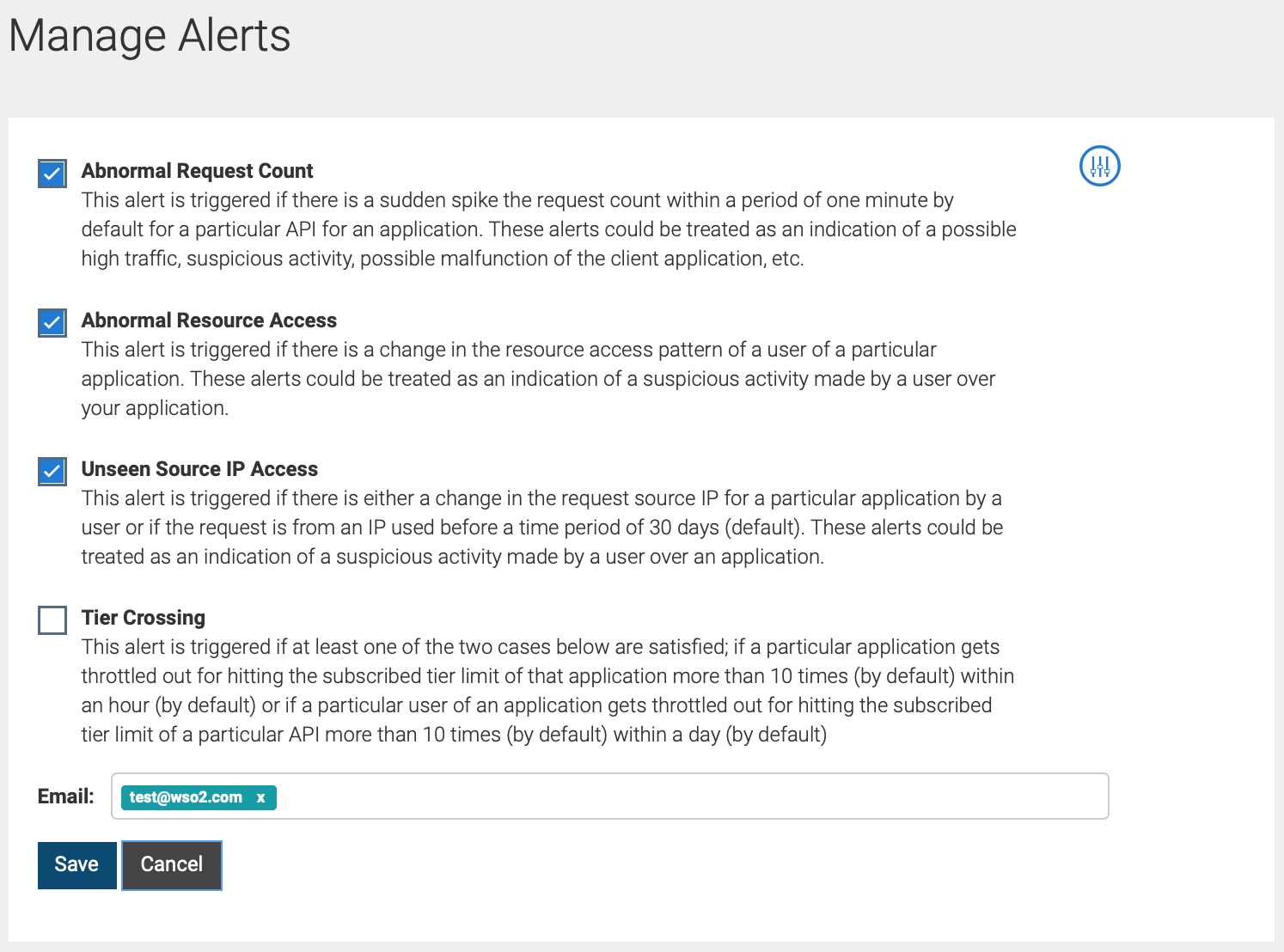
- Click Save.
This subscribes users of the specified email addresses to the selected alert types.
Top