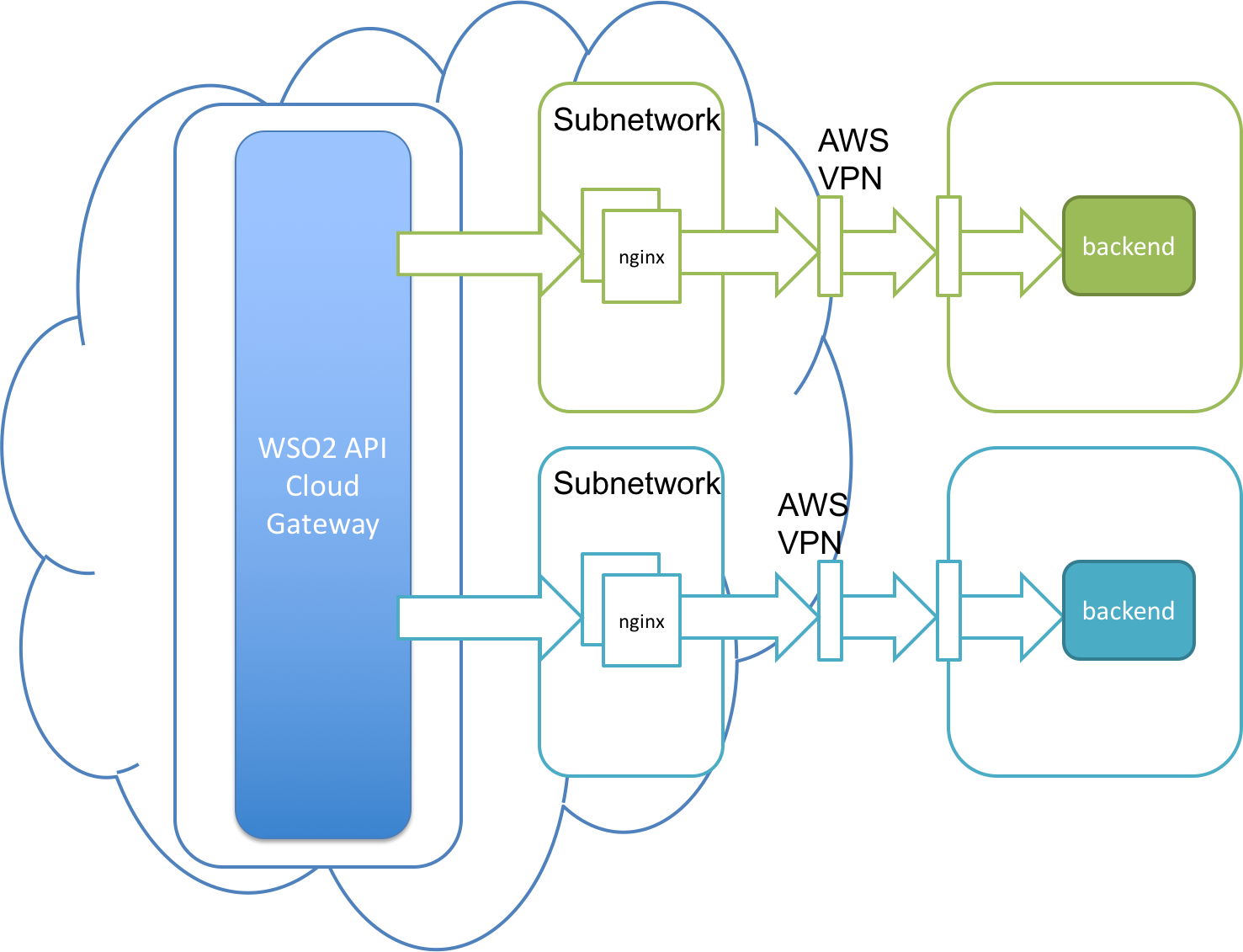Expose your On-Premises Backend Services to WSO2 API Cloud¶
All API calls that go out to your backend services from WSO2 API Cloud go through the Cloud's API Gateway. The API Gateway handles aspects such as user requests, user authentication via OAuth, security policy enforcement and so on.
When your backend services are private to your Intranet, the API Gateway cannot access the services over the Internet. Therefore, you must expose your internal services so that the services can be accessed by the API Gateway. You can either expose your services using a DMZ server or you can expose the services using a VPN.
Expose your services using a DMZ server¶
If you want to expose your services using a DMZ server, you can place a reverse proxy in your demilitarized zone (DMZ ), and then connect your backend services to it. All the calls to the backend services will then be routed by the reverse proxy. The steps below describe how you can do this using a sample backend service and NGINX as the reverse proxy.
Tip
Before you begin ,
-
Be sure to secure your backend services because the services will be publicly accessible after you expose them via the reverse proxy.
-
Set up NGINX in the DMZ of your Intranet. For more details on setting up, see NGINX installation instructions and basic commands .
Note
The screenshots given here may vary depending on your API and the backend service implementation, but you can follow the same instructions. Also note that although we use NGINX as the reverse proxy here, you can use any other technology in a similar manner.
-
Go to the
<NGINX_HOME>/sites-enabledfolder and create a VHost file. It routes the requests that come to NGINX with the required hostname to your internal backend service. -
Add the following in the config file that you created in step 1:
-
Create an upstream and point it to the IP and port of the actual backend service.
-
Inside the
server{}block, give the name of the server and the port that the requests are coming in from. In this case, it ismycompany.services.com. -
Inside the
location{}block, route a request to the actual backend service if the request comes in the pattern of the server_name mentioned above.
upstream myservice { server <IP_of the backend_service>:<port_of the backend_service>; #For example, server 10.5.10.70:9443; } server { listen 80; server_name mycompany.services.com; location / { include /etc/nginx/proxy_params; proxy_pass https://myservice/; } access_log /mnt/var/log/nginx/mycompnay/access.log; error_log /mnt/var/log/nginx/mycompany/error.log debug; } -
-
Save and reload your NGINX configuration using the following command:
service nginx reloadNext, let's make sure that the host that we mentioned in the above VHost config (i.e., mycompany.services.com) publicly resolves to the IP address of the reverse proxy server. If not, when you call this endpoint from WSO2 API Cloud, it will not be able to identify the location correctly.
-
In an available DNS server, map the IP of your NGINX with the domain name that you specified as the server_name (i.e.,
mycompany.services.com).10.5.10.49 -> mycompany.services.com // 10.5.10.49 is the IP addresses of the server where placed your reverse proxyOnce you have done the required configs in the NGINX reverse proxy, test whether a call correctly routs through the NGINX to your backend services.
-
Send the following Curl request using the command-line or the terminal.
In this example, the backend is secured using basic auth. Therefore, we pass the<base64-encoded username:password>in theAuthorizationheader.curl -k -X GET --header "Authorization: Basic <base64-encoded username:password>" http://mycompany.services.com/jaxrs_basic/services/customers/customerservice/customers/123 -
Check whether you get a result from your actual backend service. If so, your reverse proxy configuration has been done correctly.
Now that the configurations are complete, let's design the API using WSO2 API Cloud.
-
Sign in to WSO2 API Cloud and click ADD NEW API to create a new API. Alternatively, you can edit an existing API.
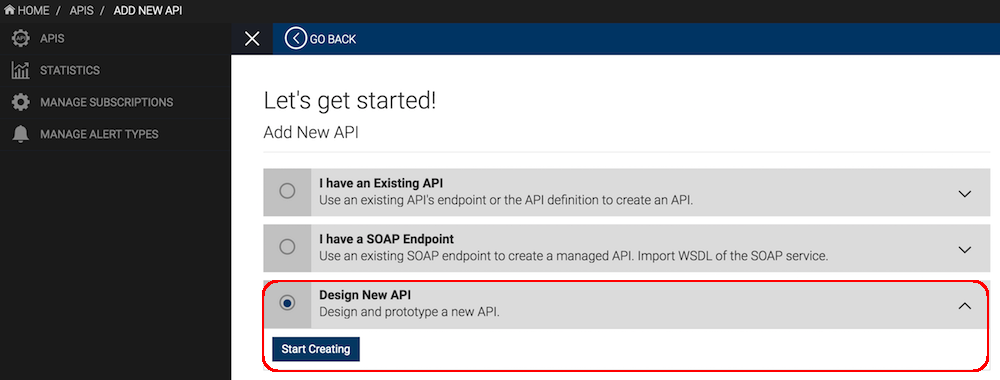
-
In the Design tab of the API, under the API Definition, provide the URI template that matches the resources of your backend service.
In this example, the backend requires you to pass a customerId. So, the URL pattern isjaxrs_basic/services/customerservice/customers/{customerId}.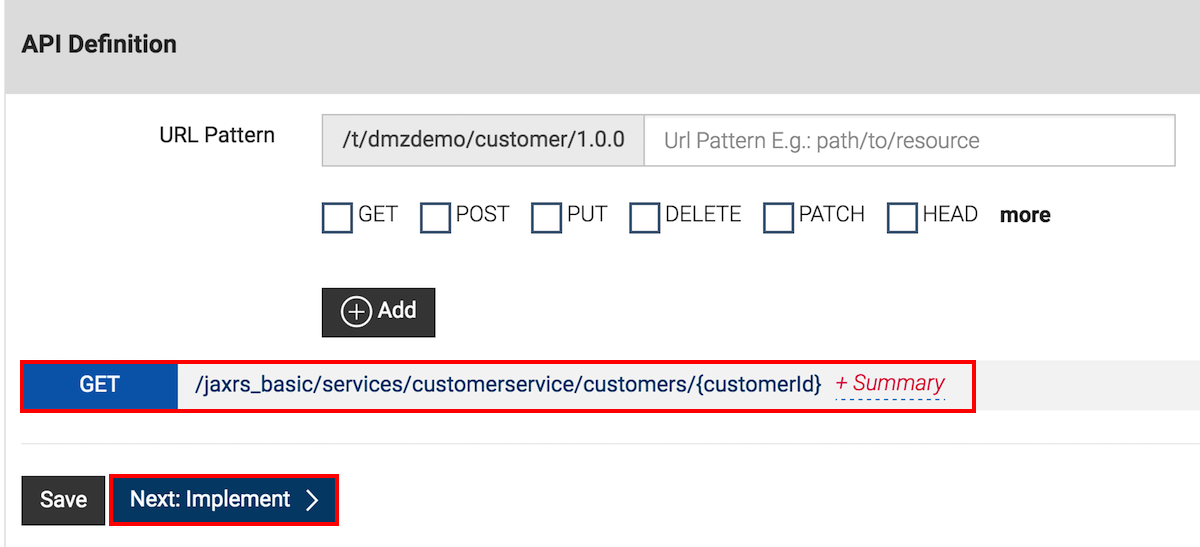
-
In the Implement tab, specify the endpoint that will be resolved at your reverse proxy before calling your backend service. According to the reverse proxy configuration in this example, the endpoint is
<http://mycompany.services.com/>. -
Since the backend service is secured using basic authentication in this example, set the Endpoint Security Scheme as
Secured, the Endpoint Auth Type asBasic Authand then specify the credentials expected by the backend service.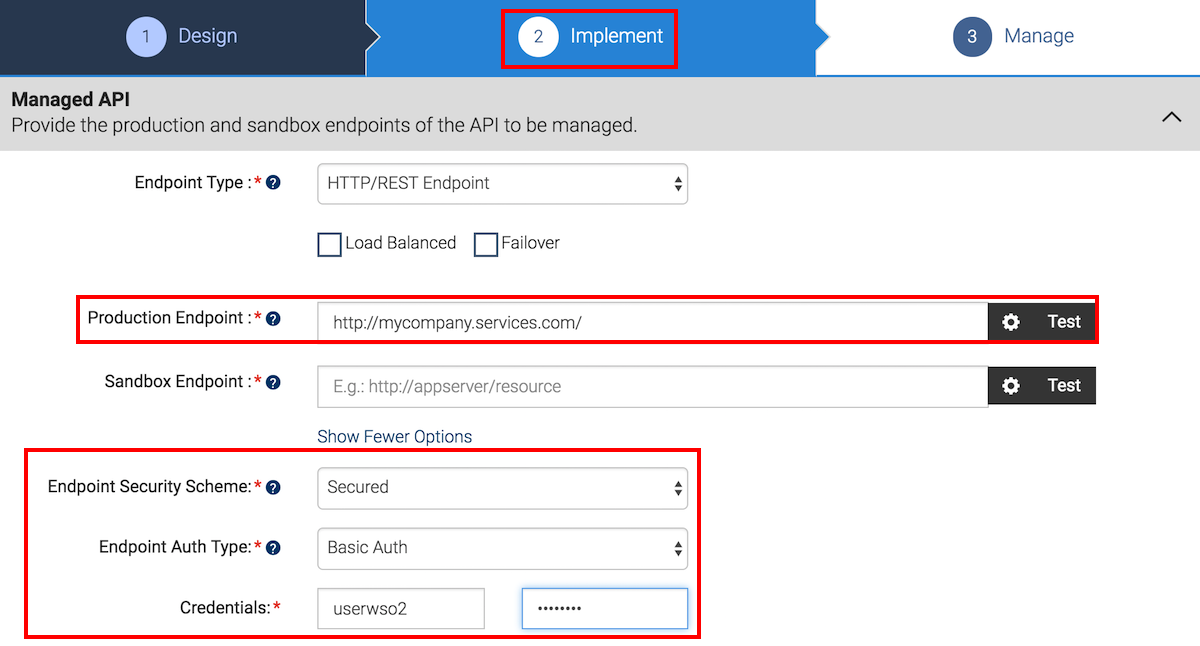
-
In the Manage tab, select all the available tiers and save and publish your API.
-
Go to the API Store, subscribe to the API and click its API Console tab so that you can invoke the API.
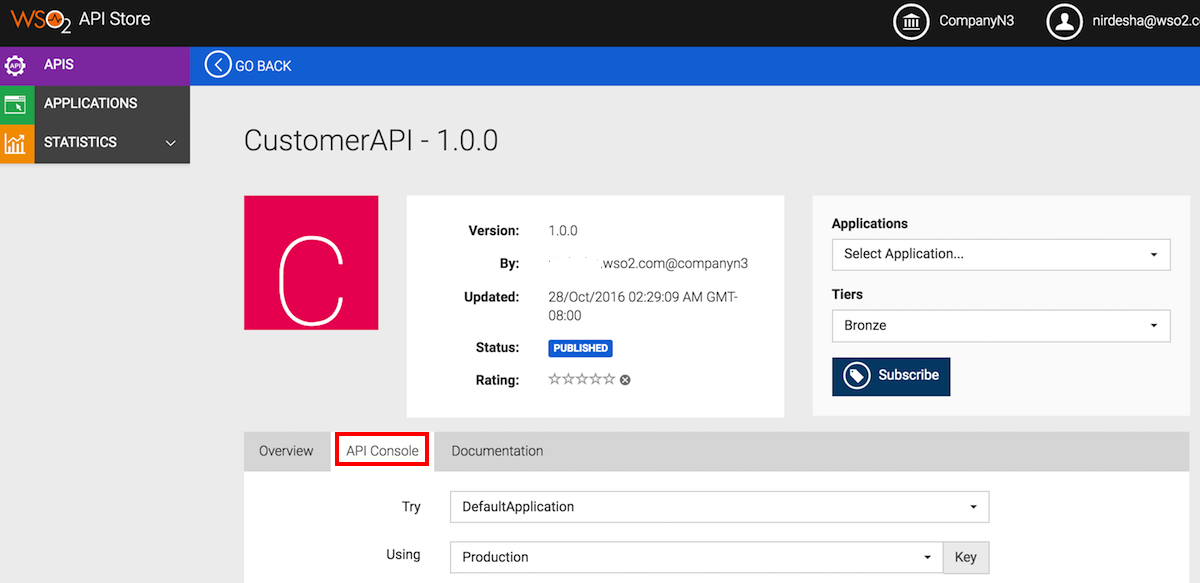
-
Give a customerId (say 123), invoke the API and note the response that is displayed. The API Gateway makes a call to your reverse proxy, which is resolved using the DNS mapping. The reverse proxy then calls your backend service and returns the response to the API Console.
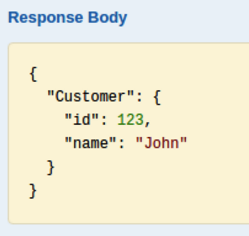
With the help of a DMZ server, you have invoked a backend service that is private to your Intranet using an API in WSO2 API Cloud.
Expose your services using a VPN¶
If you are unable to use a reverse proxy, you have the option to create a VPN connection between your network and WSO2 API Cloud.
Tip
Make sure you secure your backend services because the services will be publicly accessible when you expose them via the VPN.
This solution is fully secured and managed.
- Each customer gets a separate subnetwork in the WSO2 Cloud space.
- The subnetwork has a highly available load-balancer cluster, which connects to your network via AWS VPN.
- To get started, click the Support menu in API Cloud interface and submit your request. WSO2 will respond and guide you through the setup process.